How To Convert PDF To Excel Without Losing Formatting
Converting a PDF into an excel file is the most challenging task. If you are not a professional editor, it might be more challenging for you. For other files, you can simply use a file convertor and get the document in multiple file formats.
However, converting a PDF into an Excel sheet affects the formatting of the file. Thus, you need a reliable way to convert the file without losing formatting.
Today, we will focus on the same issue and will cover how to convert PDF to Excel without losing the layout and formatting. So, let’s start and find out why it is challenging to convert them to an excel sheet.
Table of Contents
Why PDF Is Hard To Convert Into Excel Correctly?
An excel file has millions of formulas that let you fill information with complete freedom. On the other hand, a PDF has limited editing features that make it challenging to convert them properly. In such cases, you need a PDF editor that lets you format your files while converting them. We found a solution that will help you with the task. Here’s everything you need to know about this application.
CocoDoc

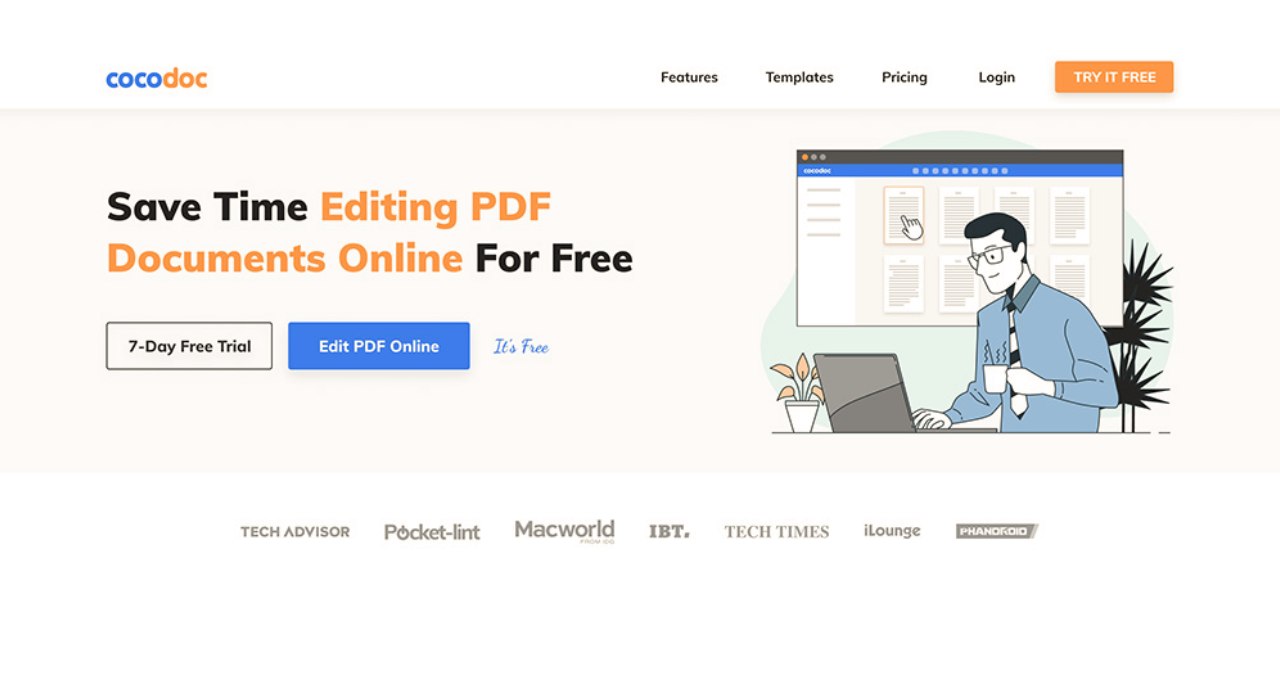
CocoDoc is an advanced PDF editor available for all major operating systems. The platform is equipped with some advanced tools that let you add or remove any section to your PDF file. It also offers some PDF converters that provide the freedom to edit the files while converting them. We will use the same solution to convert a PDF into an Excel sheet without affecting its formatting.
Converting PDF Into Excel
To convert a PDF into an excel, you need a PDF editor. Here are all the steps you need to follow.
Step1: The PDF to Excel Converter is available on the homepage of this platform. Thus, you can visit CocoDoc’s website and click on the PDF to excel converter to access it.
Step2: It will ask you to upload the file that you want to convert. You can upload it from your smartphone, Google Account, OneDrive Account, or enter a URL where the file is available. After selecting the file, wait for it to upload properly.
Step3: It will show a preview of the file that you just uploaded. Also, you can check the live status of your Excel file. It will automatically format the content into an Excel sheet. However, you can still make some changes and apply them to all the documents of that PDF file. Once the editing is completed, click on the Convert Now button.
Step4: Within a few seconds, it will generate your Excel file to download. You can either keep it on your online storage or download it on your device.
Advantages of Using CocoDoc
You can find hundreds of PDF converters offering similar services. However, we recommend using trusted platforms like Adobe Acrobat and CocoDoc. These platforms are encrypted and protect your PDF files from being exposed to attackers.
Another reason to go for CocoDoc is its advanced features. You get different tools to edit, convert, merge, and password protects a PDF without paying a single dollar. There is a 14-day trial pack for new users. Even after that, the plans are so affordable that you can keep this solution for editing PDFs without hurting your budget.
What Happens To The File You Upload?
A lot of people worry about the privacy of their data using online platforms. However, there is no need to worry about this tool as CocoDoc removes the source file from their servers as soon as you get your converted file. For the converted file, you can choose whether you want to keep it on your online store or want to delete it from your account. Either way, you get complete privacy of your PDF files without worrying about the attacks.
Final Words
The above guide helps you convert PDF into Excel without affecting the formatting of your file. You can use the above solution (CocoDoc) to edit your PDF files through any web browser. Additionally, you can download its mobile applications to stay connected with your tool. While uploading a file, you get an option to check the formatting of the converted file. It gives you the freedom to convert a file without losing the format of your source file.
Also Read: Reasons To Outsource To A Managed IT Service
- Mastering Algorithmic Trading Without Coding Skills - November 10, 2023
- 8 Tips for Procuring Technology for Your Business - August 15, 2023
- 5 Financial Best Practices To Follow When Starting A Business - July 6, 2023









